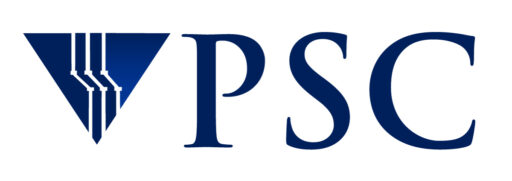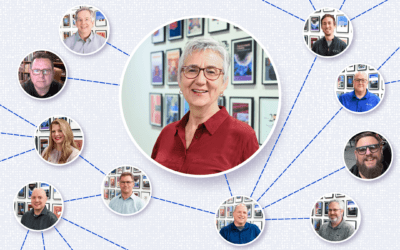Six Degrees of Deb Nigra
PSC Interns – Where Are They Now?
WP PRACTICE COPY – First Formal Paper Describes Progress of Brain Image Library
Reported in Prestigious Nature Journal, PSC/Pitt Collaboration Will Support 3D Studies of the Brain by Scientists Across the Country and World
Penn State Team Uses AI to Predict Dozens of Undiscovered Metal Nanoparticles
New Structures, Simulated and Studied with Bridges-2, Offer Novel Medical and Industrial Applications
Accelerate your research on Bridges-2,
our flagship supercomputer

Our featured projects
PSC maintains advanced infrastructure to support
computation-heavy research in areas in: data analytics, machine learning, bimolecular simulation, AI and deep learning, and provides access to the national cyberinfrastructure community of resources.
Want to help further our research?
Support the next big discovery or inspire the next class of great thinkers with a gift to our center.

Recent News from PSC
Six Degrees of Deb Nigra
PSC Interns – Where Are They Now?
WP PRACTICE COPY – First Formal Paper Describes Progress of Brain Image Library
Reported in Prestigious Nature Journal, PSC/Pitt Collaboration Will Support 3D Studies of the Brain by Scientists Across the Country and World
Penn State Team Uses AI to Predict Dozens of Undiscovered Metal Nanoparticles
New Structures, Simulated and Studied with Bridges-2, Offer Novel Medical and Industrial Applications
Accelerate your research on
Bridges-2, our newest supercomputer

Our Featured Projects
PSC maintains advanced infrastructure to support computation-heavy research in areas in: data analytics, machine learning, bimolecular simulation, AI and deep learning, and provides access to the national cyberinfrastructure community of resources.
Want to help further our research?
Support the next big discovery or inspire the next class of great thinkers with a gift to our center.